Insectoids Tutorial
Before you begin this tutorial, please make sure that both Alias Power Animator 8.0 and Insectoids are running. If you have a problem running Insectoids, see the Installation Instructions page.
In this tutorial, we will have ten insects flying through the vertices of a triangle. For simplicity, we will represent an insect by a cone. The tip of the cone will be the head of the insect. The base of the cone will be its tail. The cone will have its pivot at the origin and the head pointing in the +Z direction. To have ten insects, we will have ten copies of this cone. Our triangle will have four vertices -- A (-5, 0, 0), B (0, 5, 0), C (5, 0, 0) and D (-5, 0, 0). Since the first and the last vertex are the same, the insects will fly back to their starting point. I will now walk you through the steps required to accomplish this animation:
Phase I [ In Alias]:
| Choose Objects -> Primitives
-> Cone and create a Cone at the origin in the Top view. In the Front
view, you will find that the head of the cone is pointing in the +Z direction. The
pivot of the cone is at the origin. |
|
| Choose Edit -> Copy
<Ctrl - C> to copy the cone into memory. Use Edit
-> Paste <Ctrl - V> nine times to have a total of ten cones. |
|
| Choose Curves -> New Curve
and open its options box. Set the Degree of the Curve to 1. The curve you will
draw now will be a polyline. |
|
| Bring up the Top view, hold down the Alt
key and click on A (-5, 0, 0), B (0, 5, 0), C (5, 0, 0) and D
(-5, 0, 0) in this order. You now have the triangle (See Figure 1). |
| Choose Pick -> Nothing
and using Pick -> Object, pick the triangle. Bring up the
options box in File -> Export -> Save Active As and set File
Formats to OBJ. In the ensuing Save dialog box, save
the triangle in the file /usr/people/aw/efx_rnd_software/insectoids/triangle.obj.
|
|
| Choose Utilities -> Minimize to reveal Insectoids. |
Phase II [In Insectoids]:
| Click on the Input button and choose the
file /usr/people/aw/efx_rnd_software/insectoids/triangle.obj. There
are four vertices on the triangle (represented by the Polyline) and thus three stages (AB,
BC and CD) are created. |
| You can set Seed to any
value you like; I found the paths created with a Seed of 250 to be satisfactory. So
in the Seed text box enter 250. |
| We want ten paths to be generated for ten
insects to fly through. Therefore, in the Number text box enter
10. |
| The axis along which our insects are
pointing must be set as the Orientation axis in Insectoids. In our
case, it is the Z axis which is also the default Orientation axis in Insectoids. So
leave this parameter as it is. |
|
| You can save the random paths as Polylines
or B-splines. Since we want our insects to fly through the
vertices of the triangle, we will prefer Polylines. If we wanted them to fly past
the vertices we would have chosen B-splines. |
|
| We dont touch the Start
and End points or the Dont Jitter In parameter. If
we were animating beetles or ants through the triangle, we would have instructed
Insectoids to prevent jitter in the Z axis (See Figure 3 and 4). |
| Navigate to the bottom of the user
interface to set Maximum Distance to 3, leave Roughness %
at 50 and Iterations to 5. Hit the To All
button present beside each of these parameters to copy their values to all stages. |
|
| Hit the Process button. In the status bar, Insectoids tells that 10 paths (insects) are being generated and that a minimum of 101 frames is required for the insects to visit all points on the path. The generated paths are saved into a file output.obj in the directory where you started Insectoids. |
Phase III [In Alias]:
| Click on the Alias icon to restore the
application to the state you left it. |
| Choose File -> Import
and import the random paths from the file output.obj. |
| Choose Windows -> SBD
to bring up the SBD window. In this window, you can see that there are individual
nodes for ten cones and a single node (with ten subnodes) for the random paths. |
| Bring up the options box of Anim
-> Set Motion. Set the value of EndFrame to 101 as suggested by
Insectoids. Hit Save to store the changes. |
| Now start assigning motion paths to the insects. The following pseudocode tells you how: |
| for i = 1st to 10th Cone do Pick the ith Cone from the SBD Window Choose Anim -> Set Motion Pick the ith random Path from the SBD Window done |
||
| To play the animation, set the Time
Slider to Min|Max mode and hit the Play
button. For a better view, you might want to make the grid (Display ->
Tgl Grid) as well as the random paths invisible (Use Pick -> Object
to pick the random paths and choose ObjectDisplay -> Invisible).
You can see a simple flipbook of this animation now. Once the browser loads the images, use the PageUp and PageDown key to rapidly move through Figures 5 to 12 |
| When rendering the animation you must
skip the first four frames to account for the out-growth Insectoids adds for each
path. Therefore you render from frame 5 to frame 101. |
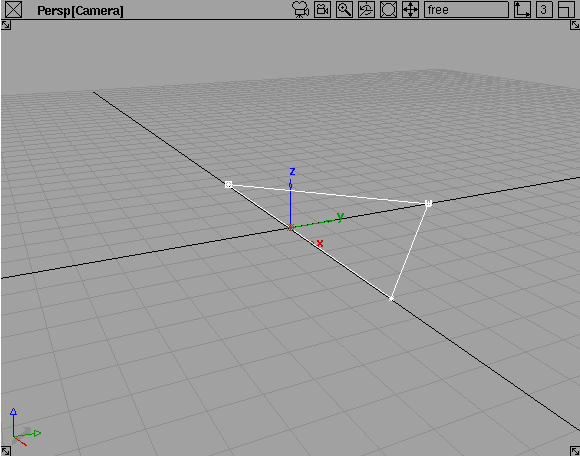 |
||
| Figure 1 | The insects fly through the vertices of this triangle |
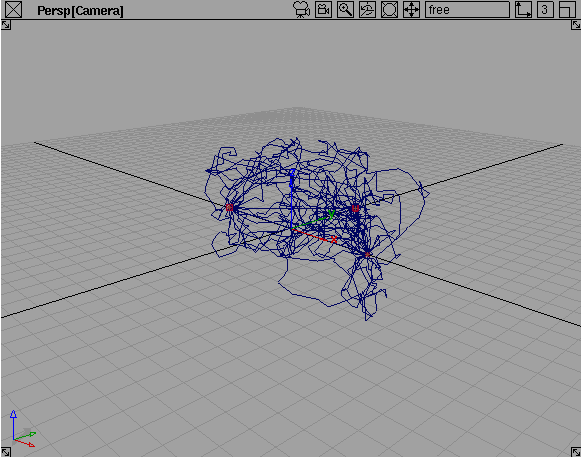 |
||
| Figure 2 | The random paths passing through the vertices of the triangle |
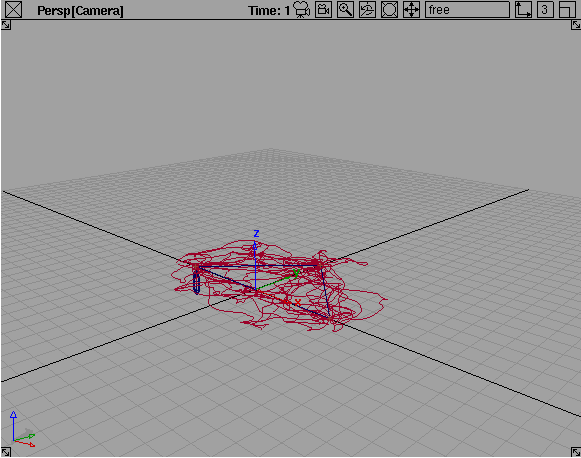 |
||
| Figure 3 | The same random paths with their jitter cut along the Z axis. Notice a makeshift ant holding on to a path out-growth created by Insectoids. |
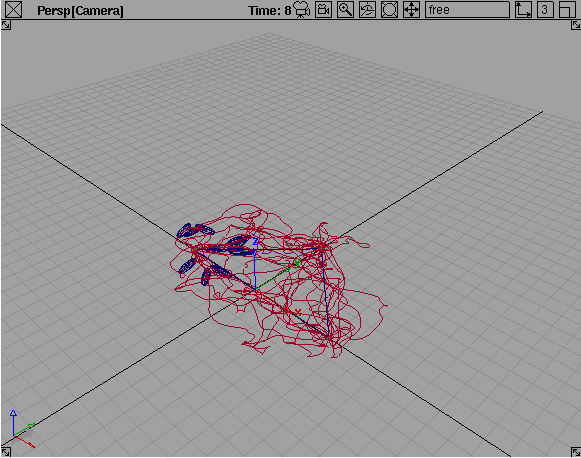 |
||
| Figure 4 | Makeshift ants on the move |
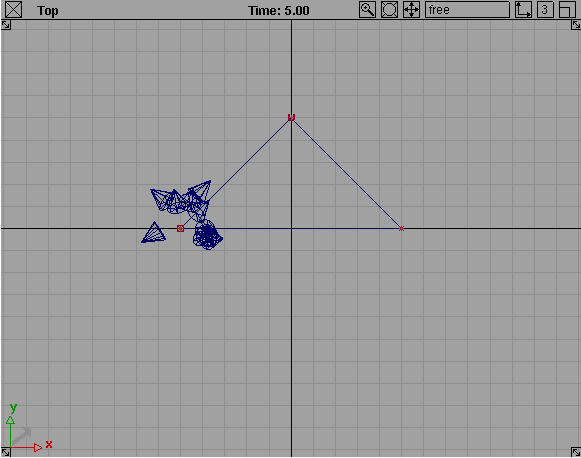 |
||
| Figure 5 | Insects starting out from A |
 |
||
| Figure 6 | Insects enroute to B |
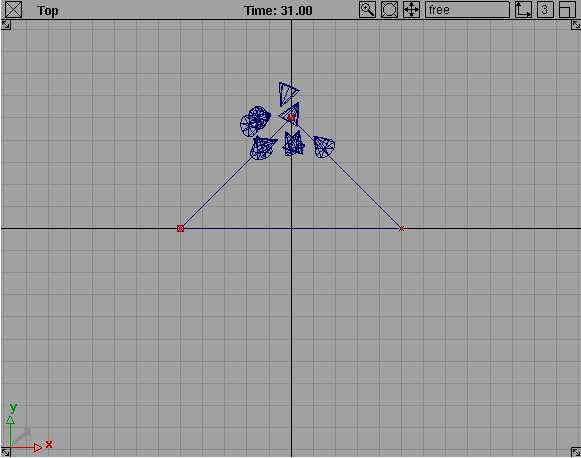 |
||
| Figure 7 | Insects almost at B |
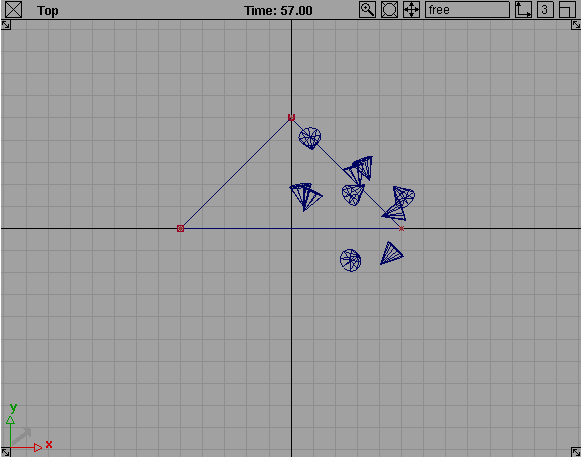 |
||
| Figure 8 | Insects reaching out to C |
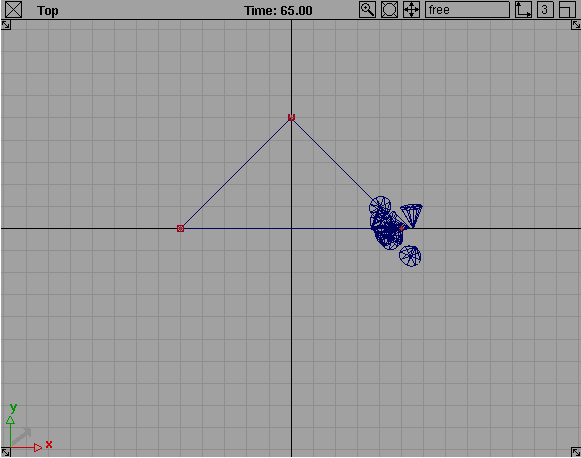 |
||
| Figure 9 | Insects almost at C |
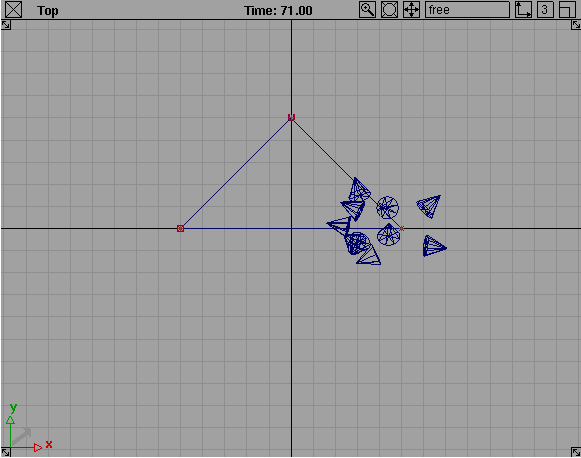 |
||
| Figure 10 | Insects flying back to A [= D] |
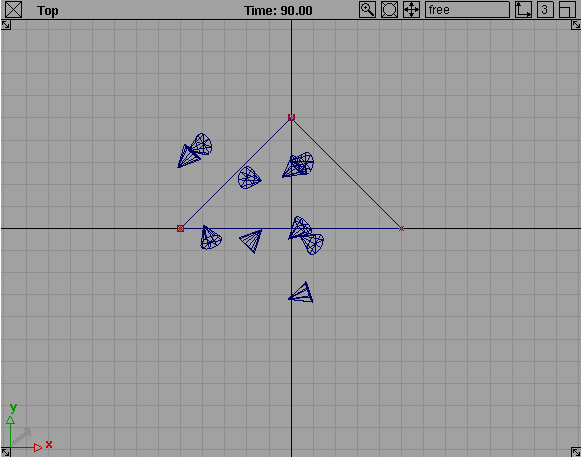 |
||
| Figure 11 | Insects enroute to A [= D] |
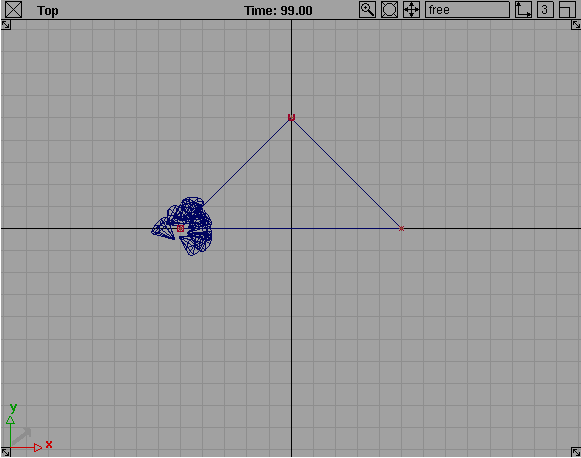 |
||
| Figure 12 | Insects back where they started |
Best viewed in Netscape 4.x or IE 4.x @
1024 | 768 | 16-bit colors
|